
- Forum
- Special Forums
- Upcoming Technologies
- Galaxy S10 set-up tips: 10 features to check out first
Results 1 to 1 of 1
-
04-18-2019, 07:07 AM #1
 Galaxy S10 set-up tips: 10 features to check out first
Galaxy S10 set-up tips: 10 features to check out first
Samsung pulls out all the stops for its annual Galaxy S refresh, and the new Galaxy S10 is no exception. The phone is so overflowing with features that it can be intimidating when you start using it, but with a few quick tweaks and toggles youâll be up to speed quickly. Here are 10 tips to get you started.
[h=Customize the S10âs navigation buttons]2[/h]Android 9 Pie brought new gesture navigation to Android phones, but Samsung has chosen to roll its own gesture navigation system. Itâs not on by default, so youâll have to dig into the settings to try it. Itâs in Settings > Display > Navigation bar.
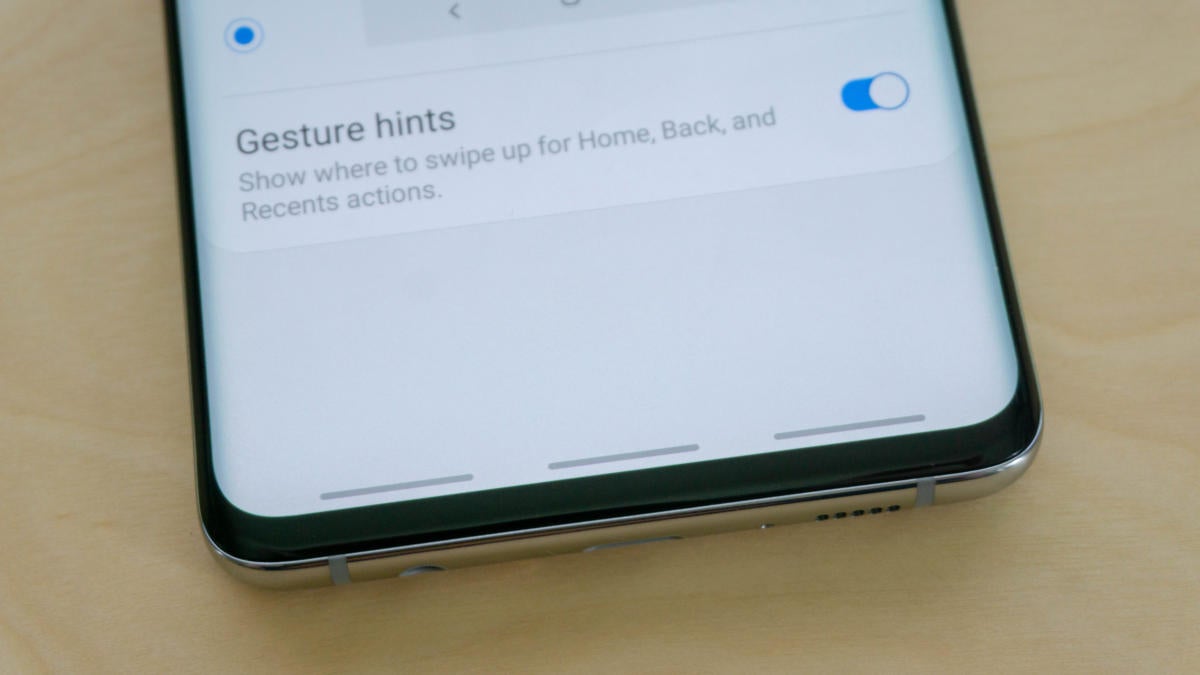 Ryan Whitwam/IDGThe âFull screen gesturesâ option lets you swipe up along the bottom of the screen to trigger home, back, and overview. You can also disable the âGesture hintsâ at the bottom for a full-screen experience. If you donât like the gestures, you can still customize the order of the regular navigation bar.
Ryan Whitwam/IDGThe âFull screen gesturesâ option lets you swipe up along the bottom of the screen to trigger home, back, and overview. You can also disable the âGesture hintsâ at the bottom for a full-screen experience. If you donât like the gestures, you can still customize the order of the regular navigation bar.
To read this article in full, please click here
More...
«
JustIce Department Leaning Against Merger of Sprint and T-Mobile
|
Cricket Launches Data-Only Plans
»
Similar Threads
-
Video: Check out the incredible new features coming to Google Now in Android M
By Wireless News in forum Upcoming TechnologiesReplies: 0Last Post: 05-29-2015, 07:30 PM -
36 Galaxy S6 and S6 edge tips and tricks you need to check out
By Wireless News in forum Upcoming TechnologiesReplies: 0Last Post: 04-03-2015, 04:24 PM -
Google Maps was just updated here are 5 new features you have to check out
By Wireless News in forum Upcoming TechnologiesReplies: 0Last Post: 01-15-2015, 12:10 PM -
Check out all the great new features Google packed into Android 5.0 Lollipop
By Wireless News in forum Upcoming TechnologiesReplies: 0Last Post: 10-16-2014, 09:40 AM -
Here are 10 hidden Galaxy S5 features you should check out right now
By Wireless News in forum Upcoming TechnologiesReplies: 0Last Post: 04-18-2014, 11:41 AM
All times are GMT -4. The time now is 07:24 AM.
Powered by vBulletin™
Copyright © vBulletin Solutions, Inc. All rights reserved.
Template-Modifications by TMS
Copyright © vBulletin Solutions, Inc. All rights reserved.
Template-Modifications by TMS






 Reply With Quote
Reply With Quote
Bookmarks