After spending the last week getting my 9550 to work with Metro PCS, I thought I'd give back and post a start to finish tutorial to help others. I am by no means a pro at flashing, so please dont flame, if you see something incorrect, let me know so I can edit it. Also, this is from a Verizon 9550, so if you have Sprint it should be almost identical, but you might need to read another guide to find your SPC to read data from the phone, its like a phone password.
On that note, when using the software listed, for Verizon phones, your SPC is most likely 000000.
First off, get all the software you need. I just uploaded everything I used during my process and here are the links.
JL Commander - [Only registered and activated users can see links. ]
QPST - [Only registered and activated users can see links. ]
QXDM - [Only registered and activated users can see links. ]
CrackUtil - [Only registered and activated users can see links. ]
IPD Editor - [Only registered and activated users can see links. ]
SPC Code Calculator - [Only registered and activated users can see links. ]
2004 PRL - [Only registered and activated users can see links. ]
3010 PRL - [Only registered and activated users can see links. ]
Metro Service Book - [Only registered and activated users can see links. ]
UniCDMA - [Only registered and activated users can see links. ]
CDMA Workshop 2.7 - [Only registered and activated users can see links. ] (I never used this, but people are always asking where to find it)
I would create a folder on your desktop to put these in one spot.
Step 1:
Open up your Blackberry Desktop Manager, you will need this up and running most of the time during this process. Important: Backup your entire device. Optional: If you know how to, use JL_Cmder to wipe your entire device, and do a fresh OS install. I did this pretty easily using the Blackberry website and DM to insure clean slate. I don't think its necessary and will WIPE OFF EVERYTHING. JL_Cmder used wrong could also brick your Blackberry. I have seen guides for 9530 that insist that you downgrade your Blackberry OS to 4.7.65, but at least for the 9550 this seemed impossible. It might be quite easier on the 9530 so if you can, do it.
Step 2:
Go to the device manager on your computer. Find the "Ports(COM & LPT)" tab on open it. Look for "RIM Virtual Serial Port v2 (COM something)"
Keep in mind that when using the CDMA software that you will always use the highest port, in my case I had COM3 and COM4 so I always select COM4.
Step 3:
Open QPST - Configuration. Click on Add New Port and choose the COM port you just found. It should list a phone in the Active Phones. IMPORTANT: Keep Blackberry Desktop Manager running and connected to your phone at all times or it will not recognize your phone. Next close this configuration screen and open QXDM. You should see something like this:
If you dont see the command bar at the bottom go to View and select Command Bar.
In the command bar type what is in blue:
mode offline-d
This turns radio off and sets to service mode. Check phone radio is off.
spc "******"
Remember the SPC for Verizon is 000000 so replace the asteriks with this. Otherwise you will need to find a guide to find your SPC.
nv_write nam_lock 0 0
This removes a security lock so we can move to next step.
I saw others post that you should see some kind of output, I didnt, but it definitely was interacting with the phone.
mode reset
This should restart your phone. Wait for it to come back up and connect to Desktop Manager then move to next step.
Step 4:
Close QXDM and open up QPST - Service Programming. It should ask you to open and active phone and list your device. You should see this, but with your ESN and MEID listed at the top.
Select the Roam tab and under the Preferred Roaming section browse for the 02004.prl file that you downloaded above. Select it and push Write to Phone. You probably will get an error, your phone will reboot. Thats OK, just wait for it to come back up and connect to Desktop Manager again. Now we need to get the service books on the phone.
Step 5:
You will need to get your blackberry into Legacy mode prior to loading a service book. On the Blackberry, go to Options/Advanced Options/Service Book. In this screen turn the phone to landscape, click the menu button, and Show Keyboard. Press the !?123 button, press 4, press the !?123 button, press ?, the !?123 button, press 2, the !?123 button, and press ?. Boom you should see...
Go to your desktop manager, go to Device/Delete Device Data. Click on the Selected data radio button and find Service Book. Check it and make sure the "Back up data before deleting" is selected. Then click delete.
Close that screen and go to Device/Restore. Find the BB_MPCS_WAP_MMS_v2 file you downloaded above by using the change folder and click Restore. This is the Metro PCS service book. Now your device might restart, when it comes back up, call *611 and make sure it routes to MetroPCS. Now you will need to get the ESN added to the metro inventory. I used a recommended guy that did it fast and for a fair price, this is only a recommendation, I do not know this person and will not be held liable for any of his actions, but I got this done with him yesterday and was satisfied. I went to 4 different Metro stores and none would flash my 9550 or add the ESN. His email is [Only registered and activated users can see links. ] . He will guide you through the process, and when he is done, you should have Talk and Text. You will need to edit the NAM settings in your phone, basically input the 2 numbers you get into the phone. Using the dial pad, call ##000000 and the NAM settings should pop up. Change the phone numbers up top to the ones you get from MetroPCS.
Step 6:
Next you will want to get web right? Right. Go to [Only registered and activated users can see links. ] and mid way down you will see:
Enter your ESN or MEID that you saw on the QPST program. It will give you a MetroPCS MSL number all the way to the right. Keep this up or write it down. Next open QPST again. Click the little arrow to the right and find the PPP Config Tab. On the bottom click "Read from Phone". It will ask you for your Service Programming Code and again, its all 000000. Within the PPP Config tab select the Um tab, Change the User ID: to THENUMBERMETROGAVEYOU@mymetropcs.com and the Password to the MSL Code you just found above. Now click on the AN tab and do the same thing. Now click on the M.IP tab, double click on the User Profile listed and change the NIA to THENUMBERMETROGAVEYOU@mymetropcs.com.
Now click write to phone. Again the phone will reset. Now you should have Web. I suggest downloading Opera Mini for a browser and LogicMail for email, this is the only 3rd party email app that works in landscape mode for the Storm. This should be it.

- Forum
- WIRELESS CARRIERS
- T-Mobile

- Metro PCS

- Smartphones [Metro PCS]
- Flashing Blackberries to Metro PCS
- Blackberry 9530 and 9550 Storm to Metro PCS Tutorial
Results 1 to 6 of 15
Hybrid View
-
12-31-2010, 05:19 PM #1
 Blackberry 9530 and 9550 Storm to Metro PCS Tutorial
Blackberry 9530 and 9550 Storm to Metro PCS Tutorial
Last edited by savagenoob; 01-01-2011 at 08:31 PM.
-
01-09-2011, 12:45 AM #2

Would This Tutorial Work on The BlackBerry Tour 9630. its a Verizon Phone. please let me know what would work on the 9630.
-
01-09-2011, 12:16 PM #3Premium Member


- Join Date
- Feb 2010
- Location
- Ventura, CA
- Age
- 48
- Posts
- 145
- Rep Power
- 65
-
01-09-2011, 03:19 PM #4

Good write up. I'd still prefer to use CDMA Workshop though just because you can complete 90% of these steps with it as opposed to having to run multiple programs. Nevertheless, thanks for sharing your steps.
-
01-17-2011, 01:38 PM #5
 Re: Blackberry 9530 and 9550 Storm to Metro PCS Tutorial
I agree it is faster and all that stuff. But I believe that everyone that is starting out flashing will be better served if they do it the old school way. I say this because it gives a person a better understanding of why they are doing what they are doing. I flashed phones for over a year without the CDMA WS. And when I first started the CDMA WS didn't even have an EVDO tab.
Re: Blackberry 9530 and 9550 Storm to Metro PCS Tutorial
I agree it is faster and all that stuff. But I believe that everyone that is starting out flashing will be better served if they do it the old school way. I say this because it gives a person a better understanding of why they are doing what they are doing. I flashed phones for over a year without the CDMA WS. And when I first started the CDMA WS didn't even have an EVDO tab.
I love the forums and all the info they provide but sometimes I think we tend to spoon feed a bit too much and it cheats the person out of figuring out the flash on his/her own. It is way more rewarding to figure something out on your own and know where you made your mistakes.
-
01-17-2011, 12:47 AM #6
 Re: Blackberry 9530 and 9550 Storm to Metro PCS Tutorial
Re: Blackberry 9530 and 9550 Storm to Metro PCS Tutorial
So doing all this will make my bb storm flash to metro pcs?
Similar Threads
-
Blackberry Storm 9530 Flashing issue, Can talk and receive texts but can not send SMS
By sirmadrigal in forum Flashing Blackberries to CricketReplies: 9Last Post: 11-06-2010, 10:44 AM -
flash blackberry 9530 to metro
By chavez in forum Flashing Blackberries to Metro PCSReplies: 5Last Post: 08-05-2010, 09:48 PM -
Blackberry Storm 9530 Freeze on Uploading RAM Image
By eric303 in forum RIM General DisscusionReplies: 1Last Post: 06-06-2010, 06:32 PM
Tags for this Thread
All times are GMT -4. The time now is 05:28 AM.
Powered by vBulletin™
Copyright © vBulletin Solutions, Inc. All rights reserved.
Template-Modifications by TMS
Copyright © vBulletin Solutions, Inc. All rights reserved.
Template-Modifications by TMS





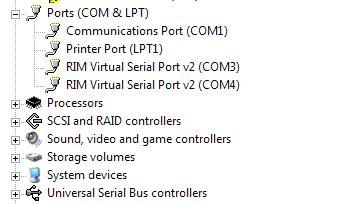
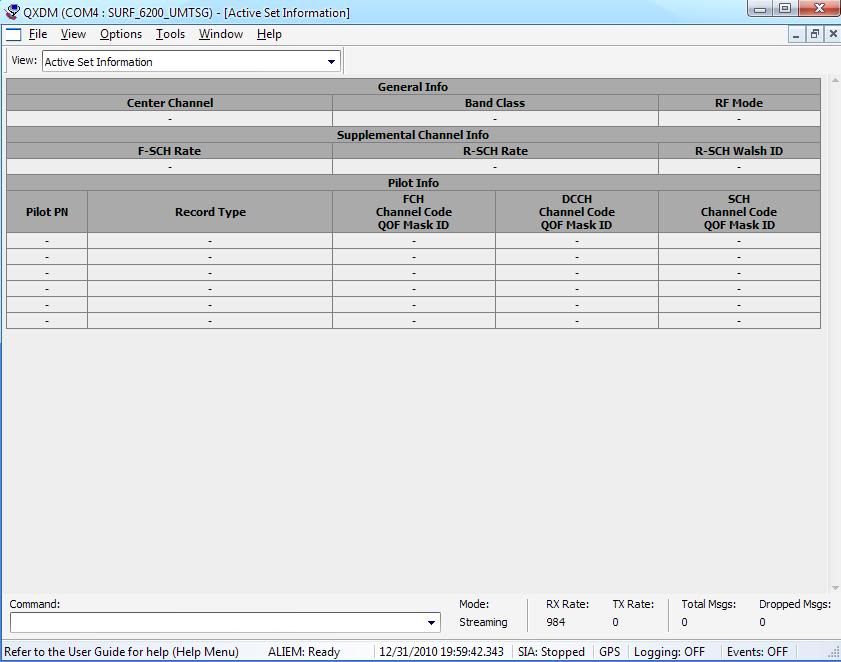
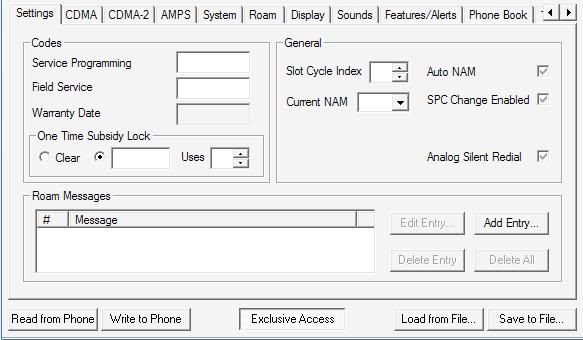
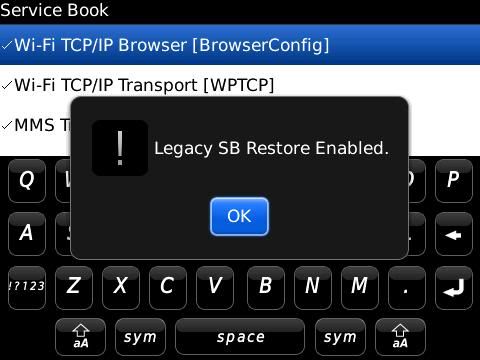

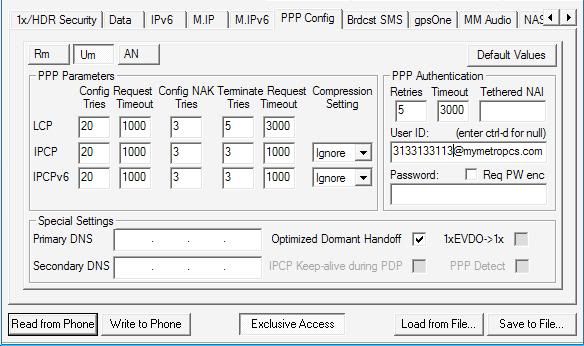

 Reply With Quote
Reply With Quote





Bookmarks