
- Forum
- Special Forums
- Upcoming Technologies
- How to take a screenshot on any Android phone
Results 1 to 1 of 1
-
07-14-2017, 10:04 AM #1
 How to take a screenshot on any Android phone
How to take a screenshot on any Android phone
Every Android phone is different, and so is taking screenshots with them. Even though Android 4 introduced simple screenshots for all with the handy power-and-volume-down-key combo, nailing it can still be tricky. That's why some phone makers have introduced new methods. We're here to help: Just find your Android phone on the list below to learn the various ways to snap, share, and save a screenshot.
[h=Acer phones]3[/h]
- Hold down the power and volume-down buttons for a couple of seconds.
- Pull down the notification panel to reach quick settings and tap the Screenshot icon.
[h=Asus phones]3[/h]
- Hold down the power and volume-down buttons for a couple of seconds.
- Pull down the notification panel to reach quick settings and tap the Screenshot icon.
[h=HTC phones]3[/h]
- HTC U series: Hold down the power and volume-down buttons for a couple of seconds.
- HTC 10: Hold down the home and volume-down buttons OR hold down the power and volume-down buttons for a couple of seconds.
- All other HTC phones: Hold down power and volume-down buttons for a couple of seconds.
[h=Huawei and Honor phones]3[/h]
- Hold down the power and volume-down buttons for a couple of seconds.
- Pull down the notification panel, switch to Shortcuts, and tap the Screenshot icon.
[h=Lenovo]3[/h]
- Hold down the power and volume-down buttons for a couple of seconds.
- Pull down the notification panel and tap the Screen Shot icon.
[h=LG phones]3[/h]
- Hold down the power (located on the back of the phone) and the volume-down buttons for a couple of seconds.
- Pull down the notification panel and tap the Capture+ icon.
[h=Motorola phones]3[/h]
- Hold down the power and volume-down buttons for a couple of seconds.
[h=Nexus and Pixel phones]3[/h]
- Hold down the power and volume-down buttons for a couple of seconds.
[h=Samsung phones]3[/h]
- Galaxy S8: Hold down the power and volume-down buttons for a couple of seconds.
- Galaxy S7 and earlier: Hold down the home and volume-down buttons for a couple of seconds.
[h=Sony phones]3[/h]
- Hold down the power and volume-down buttons for a couple of seconds.
- Hold down the power key until a screen appears and tap Take screenshot.
[h=ZTE phones]3[/h]
- Hold down the power and volume-down buttons for a couple of seconds.
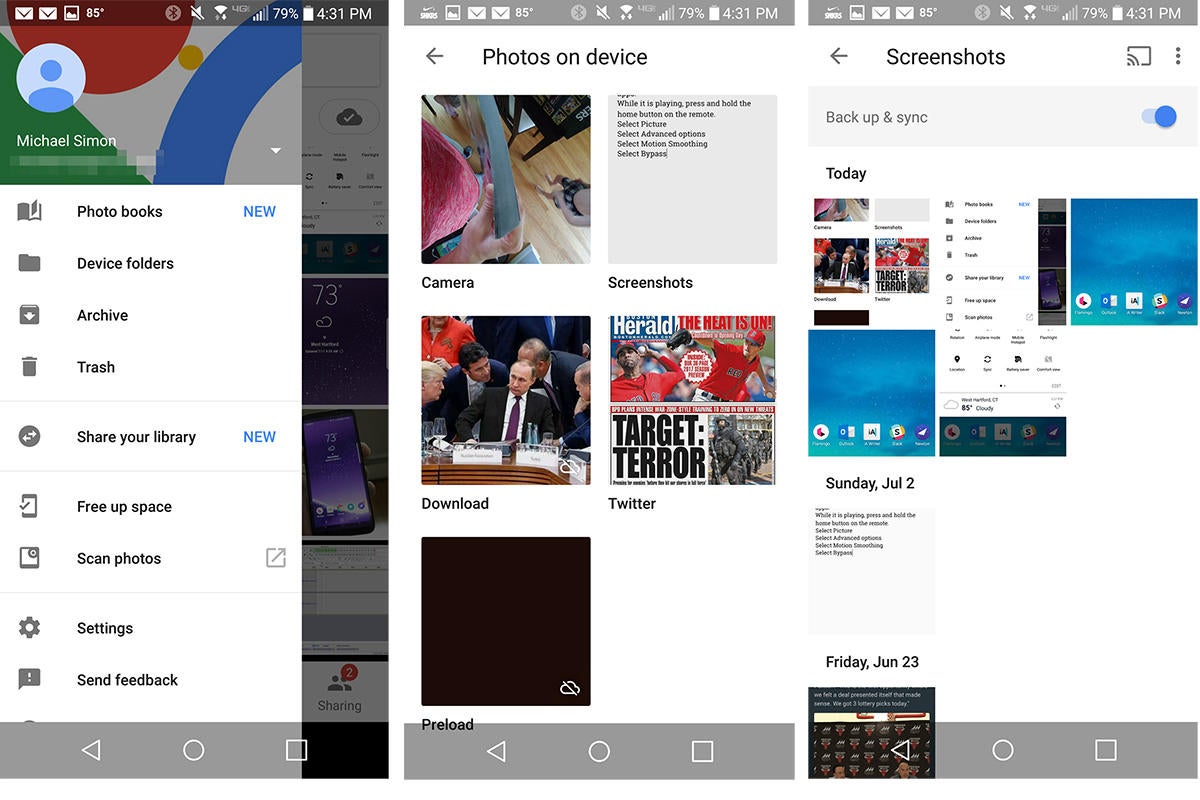 IDG To back up your screenshots, you'll need to head over to Google Photos.
IDG To back up your screenshots, you'll need to head over to Google Photos.
To read this article in full or to leave a comment, please click here
More...
«
Dem who actually won a special election: We donít need more career politicians
|
Read Texts About 4 Missing Pennsylvania Men From Person Of Interest Cosmo DiNardo
»
Similar Threads
-
How to take a screenshot on any Android phone
By cdmagurus.com in forum Upcoming TechnologiesReplies: 0Last Post: 07-14-2017, 06:05 AM -
How to take a screenshot on a Galaxy S7, S6, Note, or any other Android device
By Wireless News in forum Upcoming TechnologiesReplies: 0Last Post: 01-27-2017, 10:50 AM -
Google Now on Tap makes it easier to take a screenshot on Android
By Wireless News in forum Upcoming TechnologiesReplies: 0Last Post: 12-11-2015, 07:10 PM -
[Release] This Amazingly secure Android phone was able to discover fake cell phone towers
By cdmagurus.com in forum Upcoming TechnologiesReplies: 0Last Post: 09-02-2014, 03:10 PM
All times are GMT -4. The time now is 12:32 AM.
Powered by vBulletin™
Copyright © vBulletin Solutions, Inc. All rights reserved.
Template-Modifications by TMS
Copyright © vBulletin Solutions, Inc. All rights reserved.
Template-Modifications by TMS






 Reply With Quote
Reply With Quote
Bookmarks